
Lets start kotlin coding with a much familiar and common project Hello World…!
For that , First start android studio version 3.0 Preview and follow these steps
Step 1:
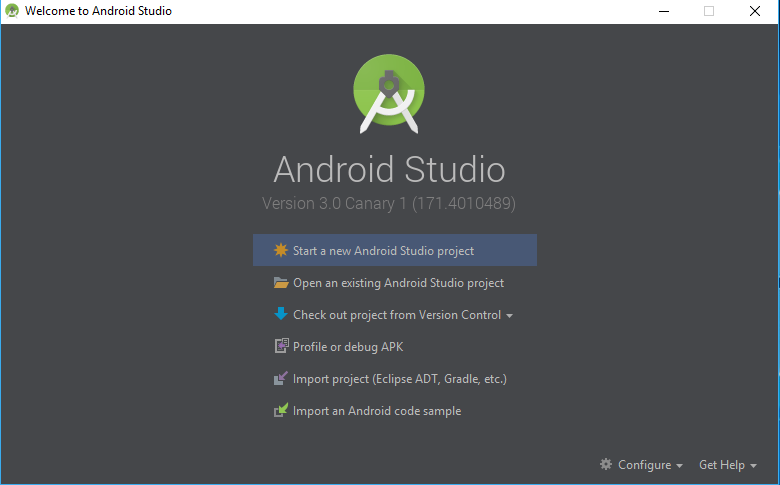
Step 2:
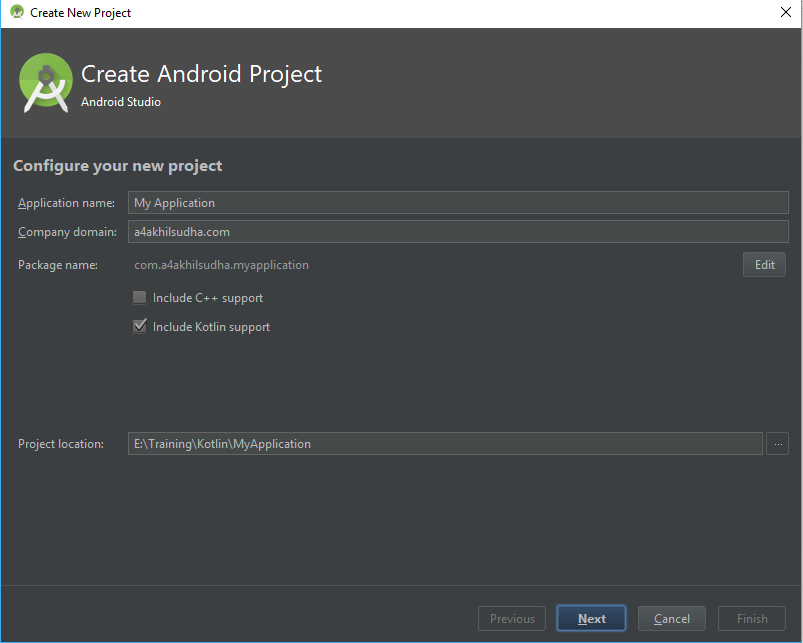
Step 3 :
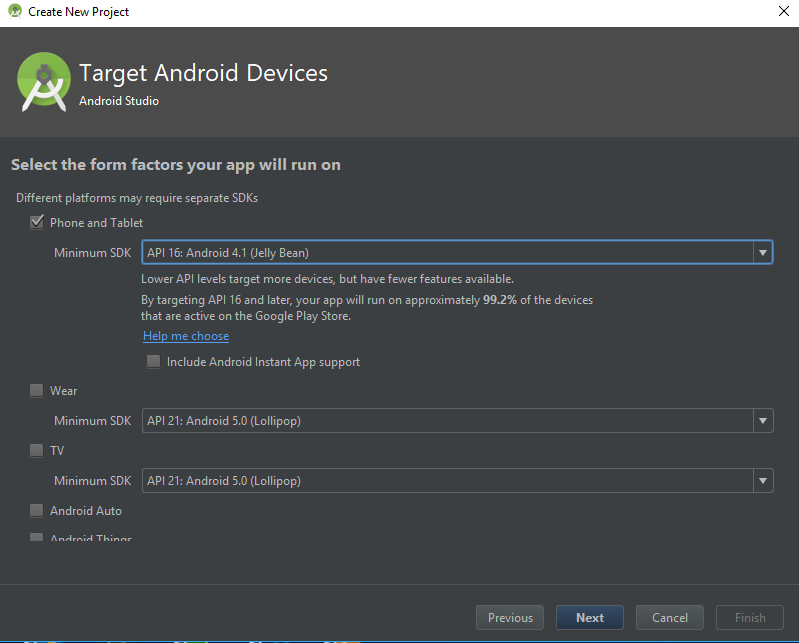
Step 4 :
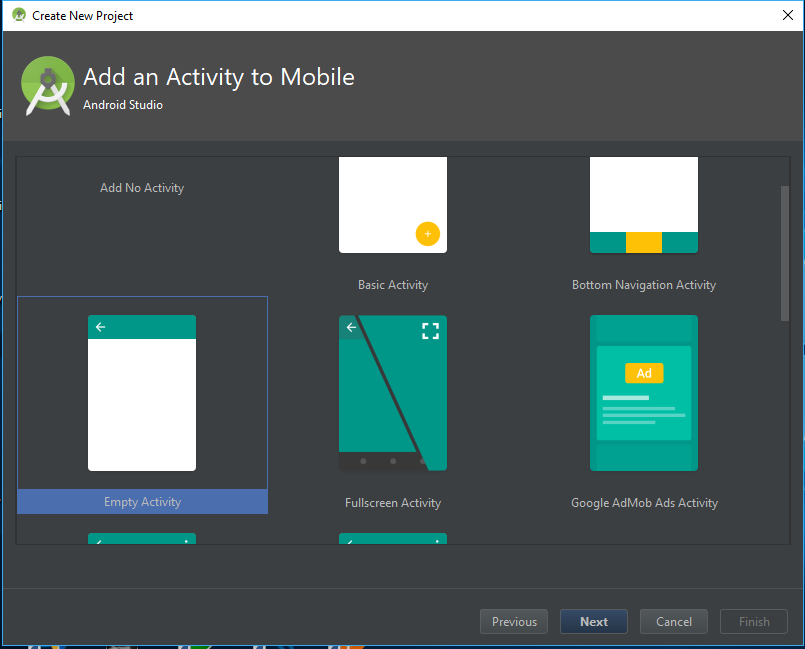
Step 5:
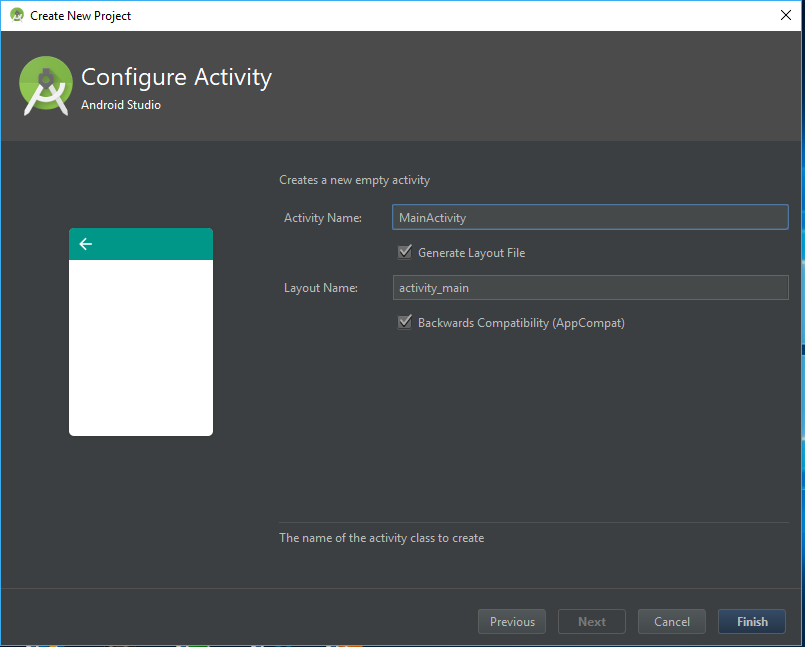
Now click on Finish to create the new android-kotlin proect.
After that you will be landing on the android studio with an activity and its corresponding xml file ( Here it is Mainactivity.kt and activity_main.xml)
Now open MainActivity.kt and enter/paste the following code / check whether the codings are as follows :
package com.a4akhilsudha.myapplication
import android.support.v7.app.AppCompatActivity
import android.os.Bundle
class MainActivity : AppCompatActivity() {
override fun onCreate(savedInstanceState: Bundle?) {
super.onCreate(savedInstanceState)
setContentView(R.layout.activity_main)
}
}
Now Update your activity_main.xml file as follows :
<?xml version="1.0" encoding="utf-8"?>
<android.support.constraint.ConstraintLayout
xmlns:android="http://schemas.android.com/apk/res/android"
xmlns:app="http://schemas.android.com/apk/res-auto"
xmlns:tools="http://schemas.android.com/tools" android:layout_width="match_parent"
android:layout_height="match_parent"
tools:context="com.a4akhilsudha.myapplication.MainActivity">
<TextView
android:layout_width="wrap_content"
android:layout_height="wrap_content"
android:text="Hello World!"
app:layout_constraintBottom_toBottomOf="parent"
app:layout_constraintLeft_toLeftOf="parent"
app:layout_constraintRight_toRightOf="parent"
app:layout_constraintTop_toTopOf="parent" />
</android.support.constraint.ConstraintLayout>
And now run your first hello world project either using a real device or using a virtual device .
Congrats… ! Now you have created your first android – kotlin project.